Summary #
- Native Solana programs have a single entry point to process instructions.
- A program processes an instruction using the program_id, a list of accounts, and instruction_data included with the instruction.
Lesson #
The following guide assumes you are familiar with Solana program basics. If not, check out Introduction to Onchain Programming.
This lesson will introduce you to writing and deploying a Solana program using the Rust programming language without any framework. This approach offers greater control but requires you to handle much of the foundational work of creating an onchain program yourself.
To avoid the distractions of setting up a local development environment, we'll be using a browser-based IDE called Solana Playground.
Rust Basics #
Before diving into building our "Hello, world!" program, let's review some Rust basics. For a deeper dive into Rust, check out the Rust Language Book.
Module System #
Rust organizes code using what is collectively referred to as the “module system.” This includes:
- Modules: Separates code into logical units to provide isolated namespaces for organization, scope, and privacy of paths.
- Crates: Either a library or an executable program. The source code for a crate is usually subdivided into multiple modules.
- Packages: A collection of crates along with a manifest file that specifies metadata and dependencies between packages.
Throughout this lesson, we'll focus on using crates and modules.
Paths and Scope #
Crates contain modules that can be shared across multiple projects. If we want to access an item within a module, we need to know its "path," similar to navigating a filesystem.
Think of the crate structure as a tree where the crate is the base and modules
are branches, each potentially having submodules or items as additional
branches. The path to a particular module or item is the name of each step from
the crate to that module, separated by ::.
For example:
- The base crate is
solana_program. solana_programcontains a module namedaccount_info.account_infocontains a struct namedAccountInfo.
The path to AccountInfo would be solana_program::account_info::AccountInfo.
Absent any other keywords, you would need to reference this entire path to use
AccountInfo in your code. However, with the
use
keyword, you can bring an item into scope so it can be reused throughout a file
without specifying the full path each time. It's common to see a series of use
commands at the top of a Rust file.
use solana_program::account_info::AccountInfoDeclaring Functions in Rust #
Functions in Rust are defined using the fn keyword, followed by a function
name and a set of parentheses.
fn process_instruction()We can add arguments to our function by including variable names and specifying their corresponding data types within the parentheses.
Rust is a "statically typed" language, meaning every value in Rust has a specific "data type" known at compile time. In cases where multiple types are possible, we must add a type annotation to our variables.
In the example below, we create a function named process_instruction that
requires the following arguments:
program_id- required to be of type&Pubkey.accounts- required to be of type&[AccountInfo].instruction_data- required to be of type&[u8].
Note the & in front of the type for each argument listed in the
process_instruction function. In Rust, & represents a "reference" to another
variable, allowing you to refer to some value without taking ownership of it.
The reference is guaranteed to point to a valid value of a particular type. The
action of creating a reference in Rust is called “borrowing.”
In this example, when the process_instruction function is called, a user must
pass in values for the required arguments. The process_instruction function
then references the values passed in by the user, guaranteeing that each value
is the correct data type specified in the function.
Additionally, note the brackets [] around &[AccountInfo] and &[u8]. This
indicates that the accounts and instruction_data arguments expect "slices"
of types AccountInfo and u8, respectively. A “slice” is similar to an array
(a collection of objects of the same type), except the length is not known at
compile time. In other words, the accounts and instruction_data arguments
expect inputs of unknown length.
pub fn process_instruction(
program_id: &Pubkey,
accounts: &[AccountInfo],
instruction_data: &[u8],
)We can also have our functions return values by declaring the return type using an arrow -> after the function.
In the example below, the process_instruction function will now return a value
of type ProgramResult. We'll go over this in the next section.
pub fn process_instruction(
program_id: &Pubkey,
accounts: &[AccountInfo],
instruction_data: &[u8],
) -> ProgramResultResult Enum #
Result is a standard library type representing two discrete outcomes: success
(Ok) or failure (Err). We'll discuss enums more in a future lesson, but
you'll see Ok used later in this lesson, so it's important to cover the
basics.
When using Ok or Err, you must include a value, the type of which is
determined by the code's context. For example, a function that requires a return
value of type Result<String, i64> can either return Ok with an embedded
string value or Err with an embedded integer. In this example, the integer is
an error code that can be used to handle the error appropriately.
To return a success case with a string value, you would do the following:
Ok(String::from("Success!"));To return an error with an integer, you would do the following:
Err(404);Solana Programs #
Recall that all data stored on the Solana network are contained in what are referred to as accounts. Each account has its own unique address, which is used to identify and access the account data. Solana programs are a specific type of Solana account that stores and executes instructions.
Solana Program Crate #
To write Solana programs with Rust, we use the solana_program library crate. The
solana_program crate acts as a standard library for Solana programs. This
standard library contains the modules and macros we'll use to develop our Solana
programs. For more details, check out the
solana_program crate documentation.
For a basic program, we need to bring the following items from the
solana_program crate into scope:
use solana_program::{
account_info::AccountInfo,
entrypoint,
entrypoint::ProgramResult,
pubkey::Pubkey,
msg
};AccountInfo- A struct that allows us to access account information like account addresses, owners, lamport balances, data length, executable status, rent epoch, and whether the account was signed or writable in the current transaction.entrypoint- A macro that defines a function that receives incoming instructions and routes them to the appropriate instruction handler.ProgramResult- A type within theentrypointmodule that returns either aResultorProgramError.Pubkey- A struct within thepubkeymodule that allows us to access addresses as public keys.msg- A macro that allows us to print messages to the program log.
Solana Program Entry Point #
Solana programs require a single entry point to process program instructions.
The entry point is declared using the entrypoint! macro.
The entry point to a Solana program requires a process_instruction function
with the following arguments:
program_id- The address of the account where the program is stored.accounts- The list of accounts required to process the instruction.instruction_data- The serialized, instruction-specific data.
entrypoint!(process_instruction);
pub fn process_instruction(
program_id: &Pubkey,
accounts: &[AccountInfo],
instruction_data: &[u8],
) -> ProgramResult;Recall that Solana program accounts only store the logic to process instructions. This means program accounts are "read-only" and “stateless.” The “state” (the set of data) that a program requires to process an instruction is stored in data accounts separate from the program account.
To process an instruction, the data accounts required by the instruction must be
explicitly passed into the program through the accounts argument. Any
additional inputs must be passed in through the instruction_data argument.
Following program execution, the program must return a value of type
ProgramResult. This type is a Result where the embedded value of a success
case is () and the embedded value of a failure case is ProgramError. () is
an empty value, and ProgramError is an error type defined in the
solana_program crate.
...and there you have it—you now know the foundations of creating a Solana program using Rust. Let's practice what we've learned so far!
Lab #
We're going to build a "Hello, World!" program using Solana Playground. Solana Playground is a tool that allows you to write and deploy Solana programs directly from your browser.
1. Setup #
First, open the Solana Playground. Once you're in,
delete all the existing code in the lib.rs file. Then, create a new wallet
within the Playground.
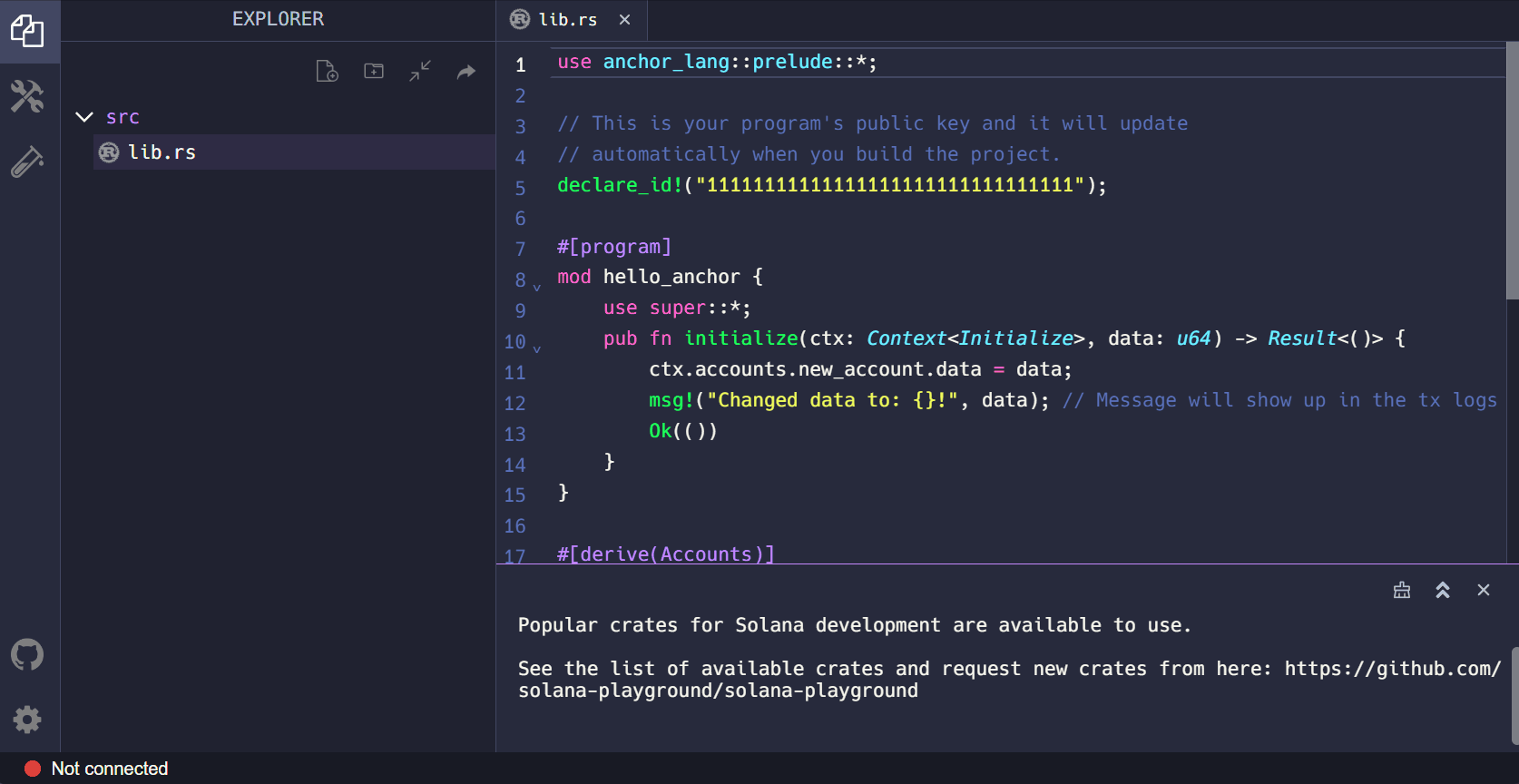 Gif Solana Playground Create Wallet
Gif Solana Playground Create Wallet
2. Solana Program Crate #
We'll begin by importing the necessary components from the solana_program
crate.
use solana_program::{
account_info::AccountInfo,
entrypoint,
entrypoint::ProgramResult,
pubkey::Pubkey,
msg
};Next, we'll set up the entry point of our program using the entrypoint! macro
and define the process_instruction function. We'll use the msg! macro to
print “Hello, world!” to the program log when the program is invoked.
3. Entry Point #
entrypoint!(process_instruction);
pub fn process_instruction(
_program_id: &Pubkey,
_accounts: &[AccountInfo],
_instruction_data: &[u8],
) -> ProgramResult {
msg!("Hello, world!");
Ok(())
}Putting it all together, our complete “Hello, world!” program looks like this:
use solana_program::{
account_info::AccountInfo,
entrypoint,
entrypoint::ProgramResult,
pubkey::Pubkey,
msg
};
entrypoint!(process_instruction);
pub fn process_instruction(
_program_id: &Pubkey,
_accounts: &[AccountInfo],
_instruction_data: &[u8],
) -> ProgramResult {
msg!("Hello, world!");
Ok(())
}4. Build and Deploy #
Now, let's build and deploy our program using Solana Playground.
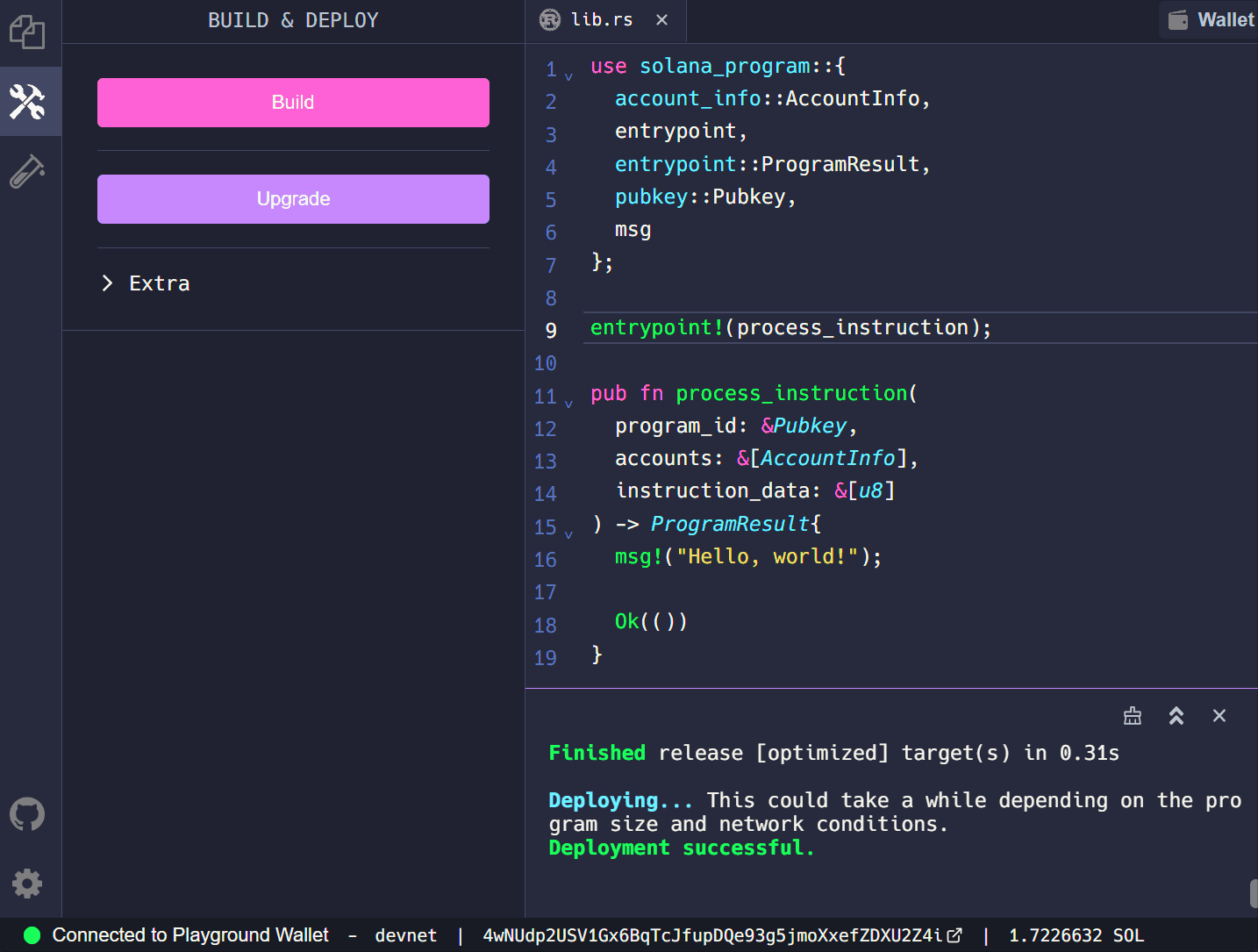 Gif Solana Playground Build and Deploy
Gif Solana Playground Build and Deploy
5. Invoke Program #
Finally, let's invoke our program from the client side. The main focus of this lesson is building our Solana program, so we've provided the client code to invoke our “Hello, world!” program for you to download.
This code includes a sayHello helper function that constructs and submits the
transaction. In the index.ts file, you'll find a variable named programId.
Update this with the program ID of the “Hello, world!” program you just deployed
using Solana Playground.
let programId = new web3.PublicKey("<YOUR_PROGRAM_ID>");You can find the program ID on Solana Playground as shown below.
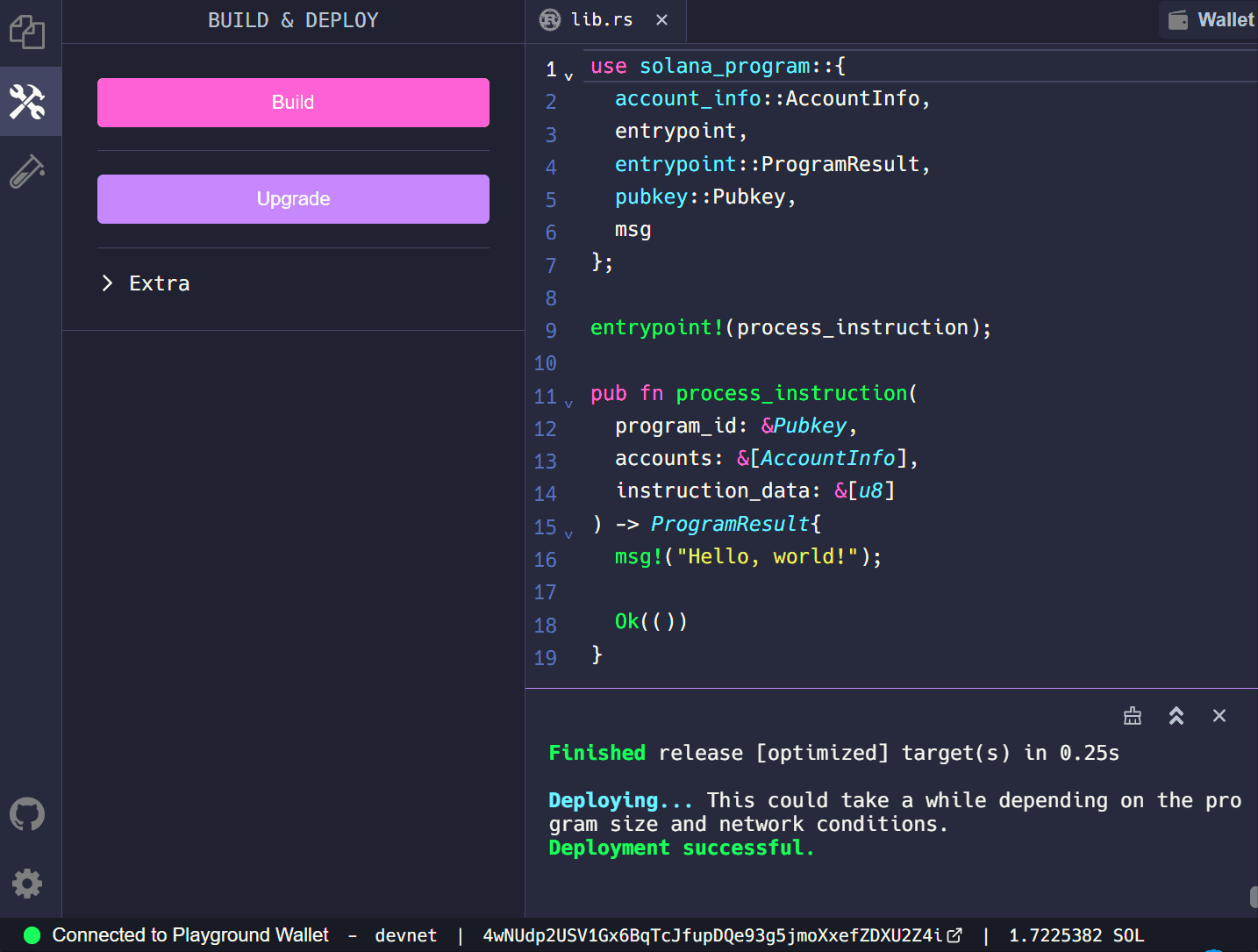 Gif Solana Playground Program ID
Gif Solana Playground Program ID
Next, install the Node modules by running npm i.
Afterwards, execute npm start. This command will:
- Generate a new keypair and create a
.envfile if it doesn't already exist. - Airdrop some SOL onto this account on devnet.
- Invoke the “Hello, world!” program.
- Output a transaction URL that you can view on Solana Explorer.
Copy the transaction URL from the console into your browser. Scroll down to the Program Instruction Logs section to see “Hello, world!” displayed.
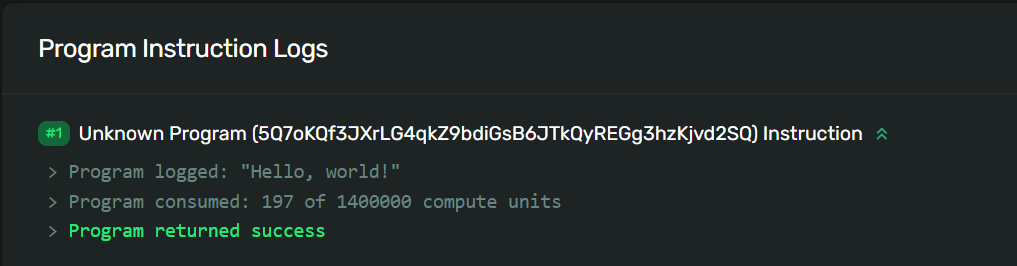 Screenshot Solana Explorer Program Log
Screenshot Solana Explorer Program Log
Congratulations! You've successfully built and deployed a Solana program!
Challenge #
Now it's your turn to build something independently. Since we're starting with very simple programs, your task will closely resemble what we've just created. The goal is to practice writing the code from scratch without referencing prior examples, so try to avoid copying and pasting.
- Write a new program that uses the
msg!macro to print your own custom message to the program log. - Build and deploy your program just like we did in the lab.
- Invoke your newly deployed program and use Solana Explorer to confirm that your message was printed in the program log.
As always, feel free to get creative with these challenges and go beyond the basic instructions if you want — most importantly, have fun!
Push your code to GitHub and tell us what you thought of this lesson!